Adding Socioh UTMs to your Google ad campaigns
You can add UTMs to your Google ads campaigns at the account level & campaign level.
At the account level:
Scroll to the end of the navigation bar on the left and find “Settings” -> “Account Settings”. Find the “Tracking” section on this page.
![]()
At the campaign level:
Select the ad campaign from the list.
Scroll down on left navigation bar and find “Settings” -> “Additional settings” on the page -> “Campaign URL options”.

- If the “Tracking template” field is empty, copy and paste the following text:
{lpurl}?socioh_tid=adwords:{campaignid}:{adgroupid}:{creative}:{keyword} - If the “Tracking template” field already contains a tracking template, add this toward the end of the tracking template:&socioh_tid=adwords:{campaignid}:{adgroupid}:{creative}:{keyword}