Socioh offers a mix of single and multi-variation templates.
Multi-variation templates have the same overarching (or parent) design but have small differences—like rotating text, colors, and backgrounds, or the placement of product image(s), borders, coupons, colors, and other design elements to better fit product images with different dimensions.
These templates can be used to accommodate product images with different width-height ratios, and/or create visual interest, and highlight brand/product information important for shoppers.
How does Socioh decide which Master Template my products will be fitted into?
There are two ways in which Socioh’s software fits products into relevant master templates:
1. In the case of master templates with size variations, your product images are automatically fitted into a variation most suited to their width-height ratio (WHR).
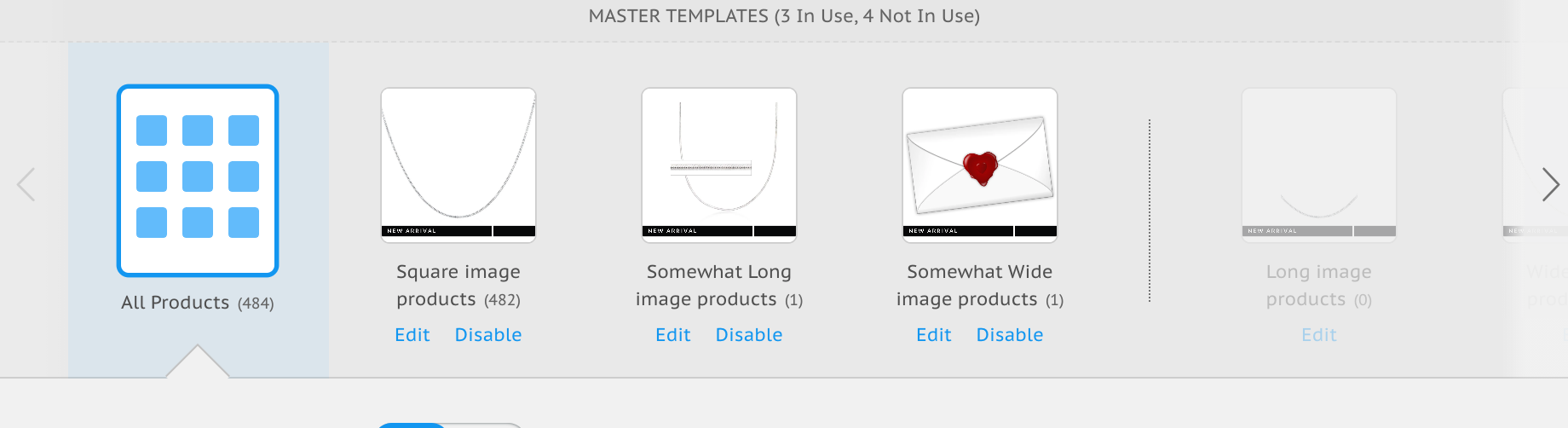
2. For master templates that have the same size dimensions but rotating colors, design, or text elements, products are distributed equally in sequence.
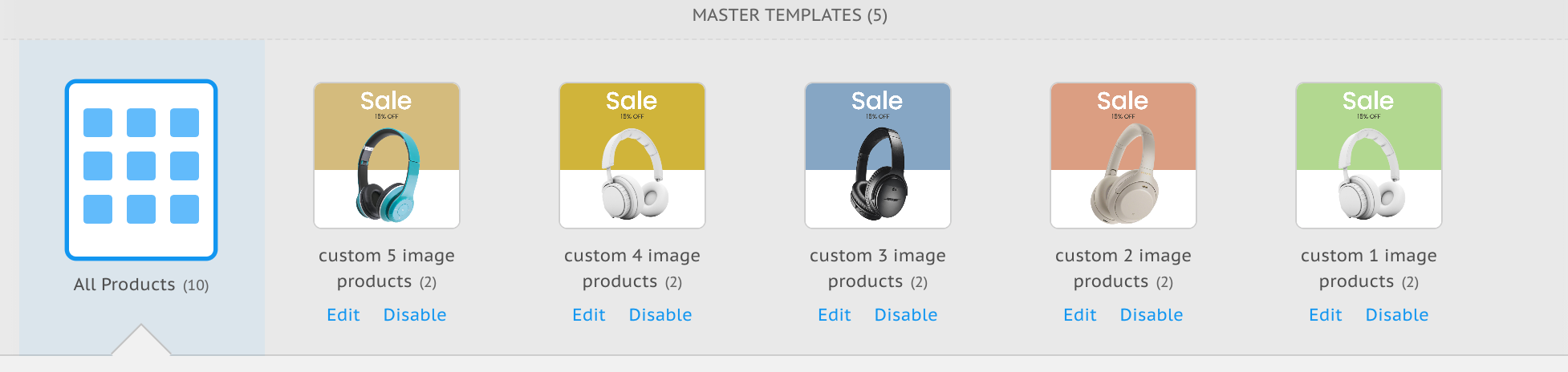
Are all my Master Template variations “active” at any given point?
In the case of Master Templates where variations are based on WHR ratios, each of your selected products will automatically be fitted into the most suitable variation. So it’s possible that in a particular catalog, fewer than all variations are in use.
However, in the case of master templates with the same size dimensions, the default is that all variations are in use.
Few important pointers:
-
Don’t like a template variation? Just click Disable and we won’t use it at all. That one’s basically dead to us!
-
Enable a template variation and we’ll TRY to use it as best as we can. If by any chance the other templates fit your products better, we will still continue to use those.
How to disable a master template variation that you do not want to use:
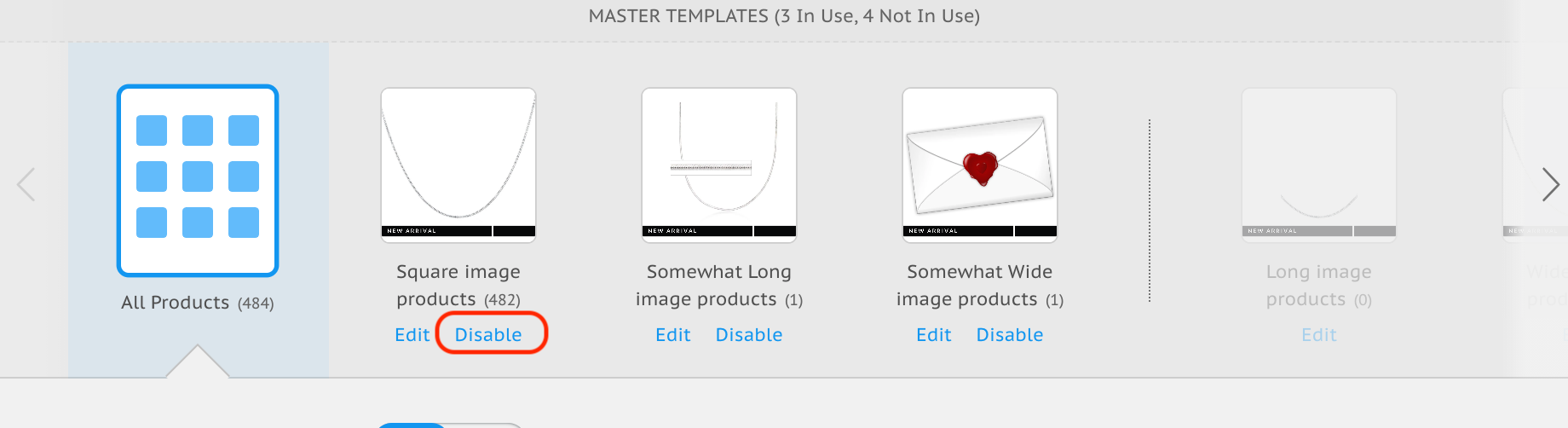
As shown in the screenshot above, select the variation you want to discard and click on “Disable”. The products that were being fitted into this variation will now be shifted to the closest variation(s) in use.
TIP: Let’s say you want to edit a Master template and find that 99% of your products are being fitted into a square variation, but 1 product each is being fitted into 2 other variations. To avoid editing all 3 variations, you can disable all variations other than the square. Of course, some of your products will not be fitted perfectly, but you will save time.
Finally, as with all of Socioh’s Branded Catalogs, you have full control over your multi-variation templates too. You can customize them exactly as you like. Learn how to edit your Branded Catalogs.
TIP: Remember to edit all active master template variations in your catalog.
Customize away!