Yes you can!
When creating your catalogs, you can easily choose between the ‘Image Fit’ and ‘Image Fill’ options, which will automatically resize the image so that the white strips don’t show.
Choose the setting you prefer by choosing your preferred option when creating a catalog, or use the “Toggle fitting” button when saving a Branded Catalog:
Image Fit
When you select this setting, Socioh automatically ensures that your entire image is visible.
NOTE: Choosing this fitting may result in white bars on the sides or the top and bottom of your image if your product images aren’t square.
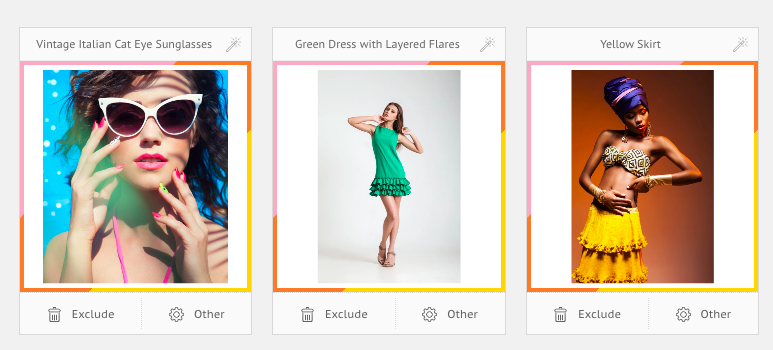
Image Fill
With this setting, Socioh zooms in on your image to make sure it completely fills the ad space.
NOTE: Choosing this fitting could mean that the top and bottom or sides of your image get cropped if your product images aren’t square.
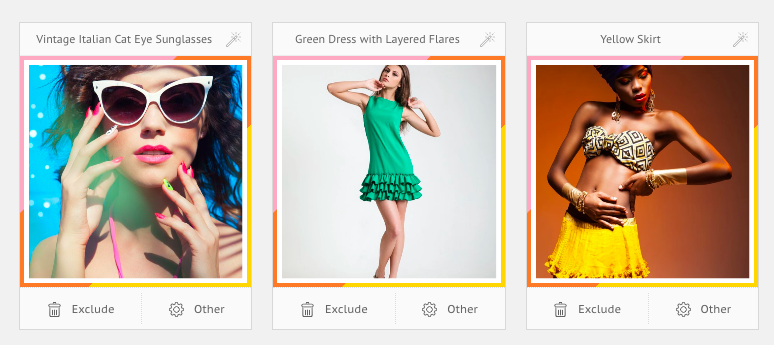
Individual Edits (only for Branded Catalogs)
If you’d like to make changes to specific products, you can individually edit any images that are not fitting well.
