You have complete control over your Branded Catalogs.
You can edit your master template (or catalog design) at two stages:
- When you first create a catalog (start with any template that’s closest to the design you prefer and proceed to the “Review and Save” screen),
OR - When you “Edit” an existing catalog (go to the “Catalogs” tab, then click on “Edit” on the catalog you’d like to update).
To edit a Branded Catalog template, follow the steps below:
1. On the “Review and Save” screen, click “Edit” under the Master Template* you’d like to customize:
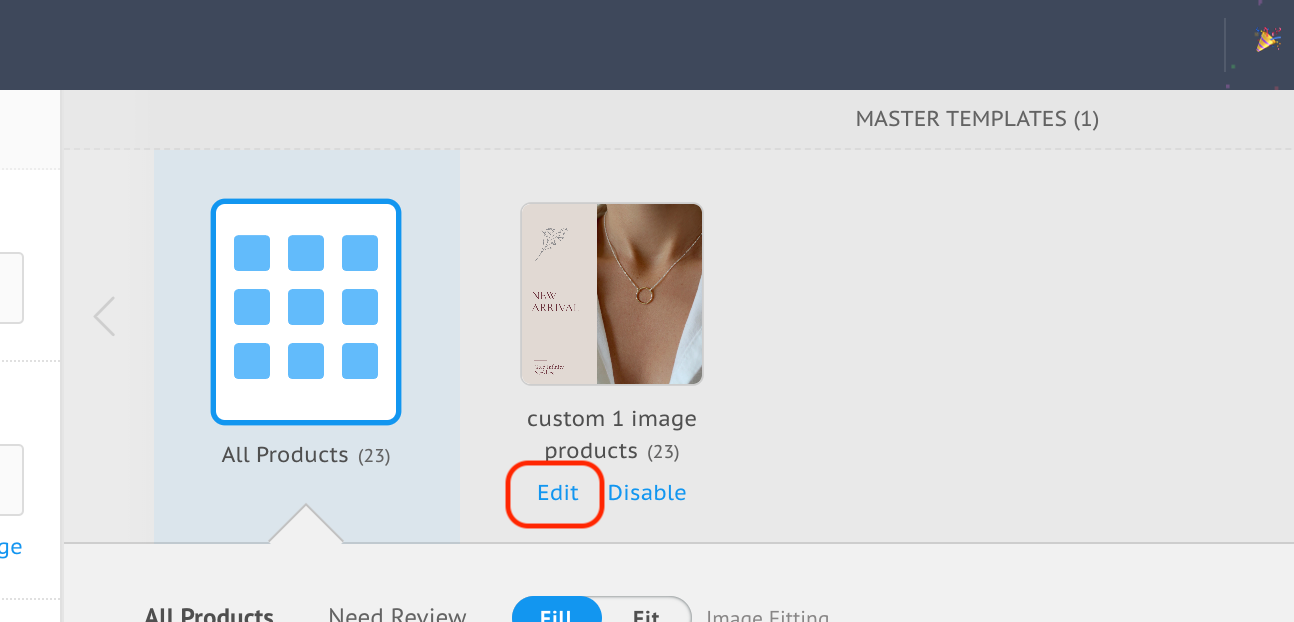
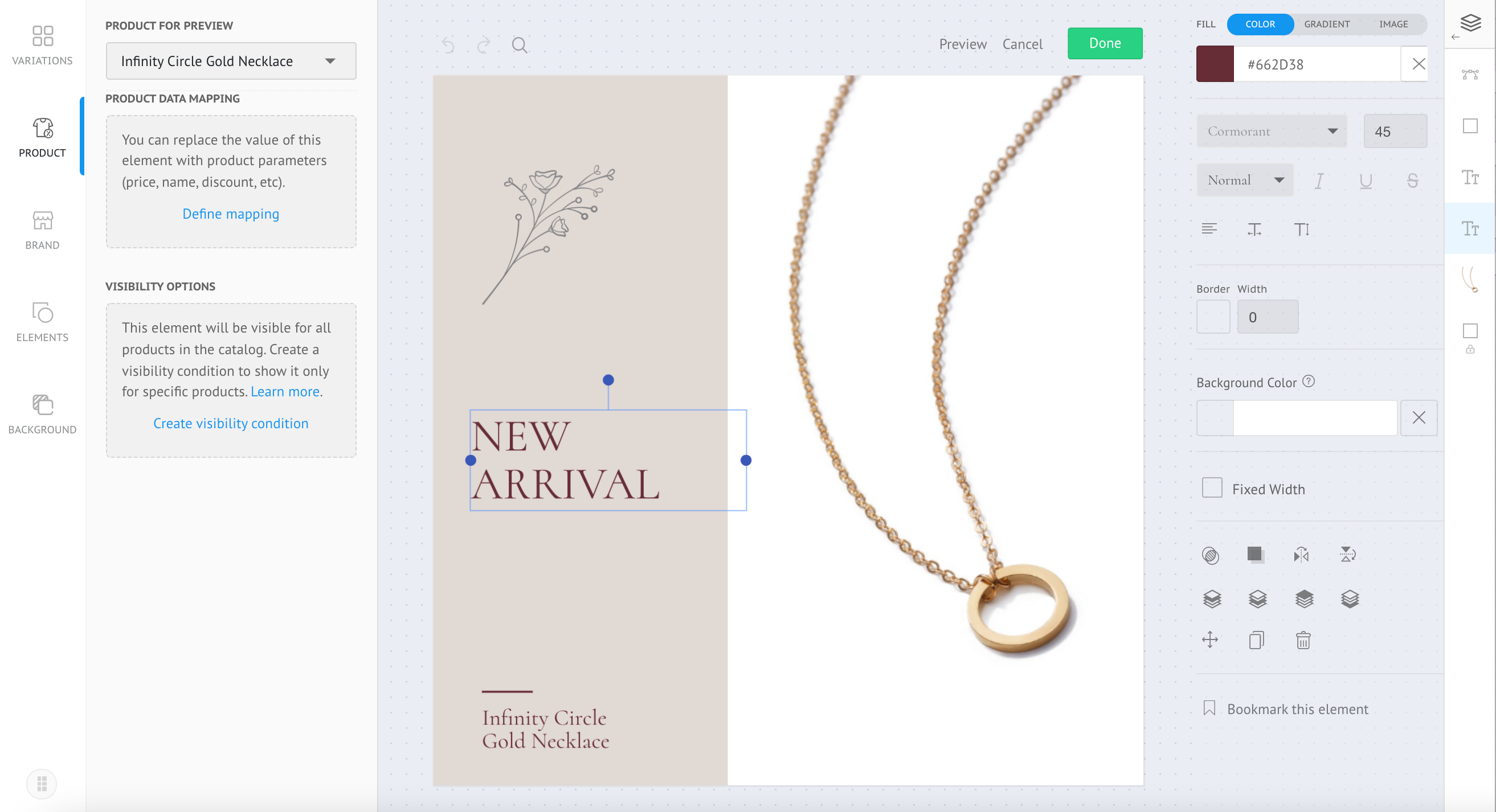
3. Click “Done” on the top right corner to save your changes.
TIP: If your catalog uses more than one Master Template variation, edit all your active variations.
4. You will now return to the review and save screen. Publish (or Update) your catalog to make your changes permanent.
TIP: When you exit the designer, you will receive a prompt to save your template design. Doing so would save your design as “My Template(s).”
Socioh offers a mix of single and multi-variation templates. Multi-variation templates (or templates with multiple Master Templates) have the same overarching (or parent) design but have small differences—like rotating text, colors and backgrounds, the placement of product image(s), borders, coupons, colors, and other design elements.
NOTE: When you edit a live catalog, Socioh updates the catalog in all running campaigns without losing your campaign optimizations.
When you edit the master template, you’re setting the design into which all product cards in that catalog are fitted.
However, you can also make edits at the product card level for added control over how each product looks in your ads. Learn how to edit or adjust individual product cards in your Branded Catalog.
NOTE: Remember to make all your edits to the master template before making edits at the product level. Once you edit an individual card, any edits to the Mater template no longer apply to these “Edited Creatives’.