If you’re an agency or a consultant installing Socioh on a client’s store, you may want to white-label our app.
In this case, you can install Socioh on a Shopify store using a private-app admin API key.*
*Note that you will need access to the store’s Shopify logins to do so.
1. Click on “Add Shopify Shop” when you click on Login/Sign Up on Socioh.com:
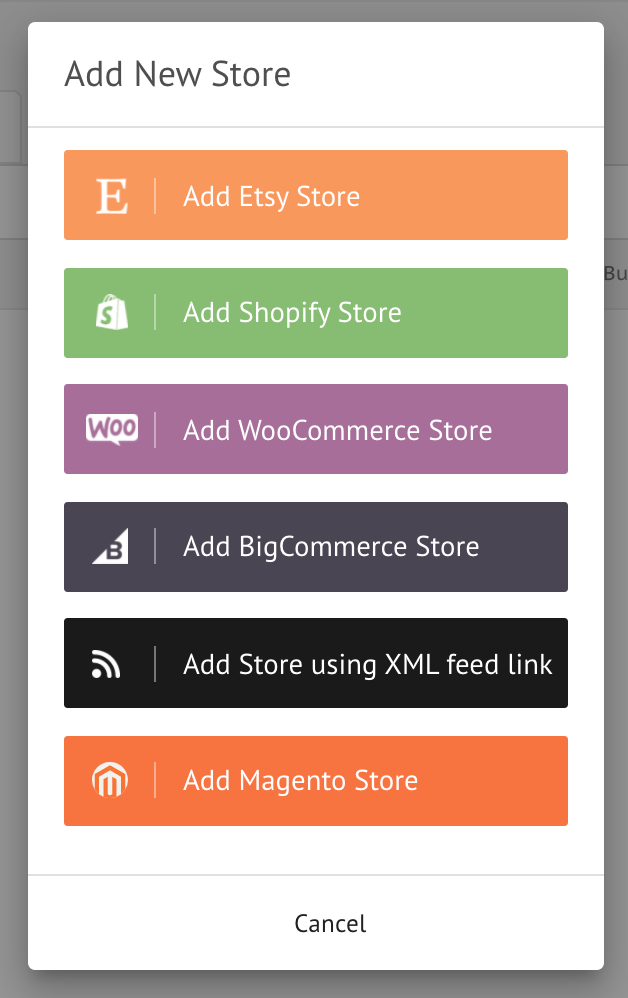
2. Now, on the pop-up you see, choose the “install Socioh using private key” option instead of entering your url:
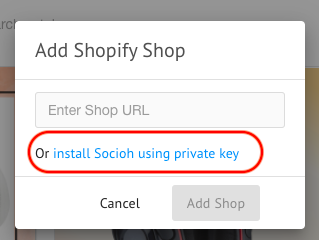
3. Next, login to your store on Shopify and click on “Settings” at the bottom of the left-hand menu:
4. On the settings pop-up, go to the left panel and select “Apps and sales channels”:
5. Now click on the custom apps section and select “Develop apps for your store”:
6. Next, click on the “Create App” button in the top right corner:
7. Once you do that, you’ll get a pop-up asking you to enter a name for the app, and a developer name. Once you enter these, you’ll be able to proceed using the “Create app” button on the pop-up.
8. This will take you to the next screen, where you can configure the app. Click on “Configure Admin API scopes”:
9. Please ensure that the API key has the required access.Given below are all the permissions you need to enable to set up your private key:
-
i. Analytics: read access only
View store metrics -
ii. Customers: read access only
View or manage customers, customer addresses, order history, and customer groups -
iii. Inventory: read access only
View or manage inventory across multiple locations -
iv. Marketing events: read and write access
View or manage marketing events and engagement data -
v. Orders: read access only
View or manage orders, transactions, fulfillments, and abandoned checkouts -
vi. Price rules: read and write access
View or manage conditional discounts -
vii. Products: read and write access
View or manage products, variants, and collections -
viii. Script tags: read and write access
View or manage the JavaScript code in storefront or orders status pages -
ix. Shop locale: read access only
View available locales for a shop -
x. Themes: read access only
View or manage theme templates and assets -
xi. Translations: read access only
View or manage content that can be translated
10. After you’ve enabled read and write permissions for all the fields above, scroll to the top right corner of the page and “Save” these settings.
11. Then you’ll see a prompt to “Install App”. Once you confirm, the app will be installed and you’ll be taken to this tab with your “API credentials”:
12. On this tab, enter your Shop Name, then copy the “Admin API access token,” “API key” and “Secret key” into the pop-up on your Socioh dashboard. Once done, click on “Add Shop”:
This should complete the process and you’ll now be able to access Socioh’s dashboard.
If you run into issues, make sure to double-check with the store’s managers that you have all the required permissions on Shopify.
Please contact us using the chat box at the bottom right corner of your dashboard if that does not resolve your issue.