You may want to remove certain products from your advertising catalogs. Think gift cards, route insurance, products that violate Meta advertising policies, or low-cost products that aren’t profitable to advertise.
With Socioh, you have complete control over which products will be displayed in your Meta catalog ads. Here’s how you can remove specific products when creating or editing a catalog.
NOTE: This feature is available when you start with a selection of All Products, Collections, or Tags.
1. Start with your product selection. Once you have made your selection, you’ll be able to exclude specific products from this. For example:
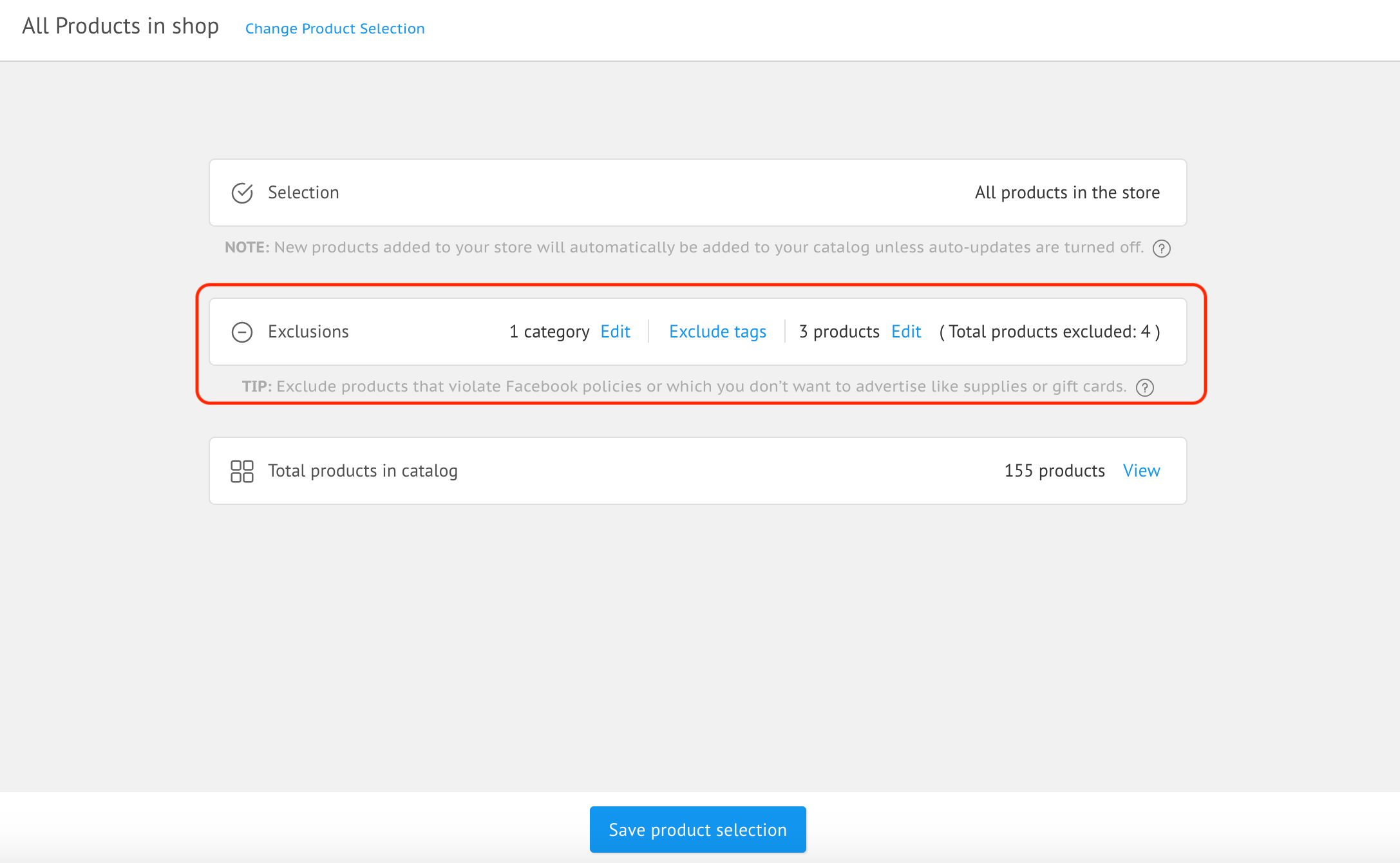
2. Based on whether you want to start with all products, or specific collections or tags, you’ll get the available options to then define your exclusions from the catalog. Select the relevant exclusion type, and then make your selection. You can make multiple exclusions (such as excluding a particular category or categories, specific products, or tags).
3. When excluding specific products, the popup has a search to find and select any products you wish to exclude from your shop. Simply type in the name of your product in the search bar, select the correct product(s) to exclude, and click on “Done” at the bottom of the screen to save your exclusions.
But that’s not all. Use the “Advanced Options” button to select from specific categories, tags, or even filter products by price.

PRO TIP: If you have a list of hidden products or products that violate Facebook’s advertising policies, create a collection of these, or tag them all on Shopify. Socioh will then pull this information, and you can simply select the collection or tag to exclude all of them at once- and new products added to these collections get automatically excluded too!
Now, you’ll be able to choose which template to fit your selected products into and ‘Publish’ or ‘Update’ your catalog with your chosen product selection.
TIP: Some of your products may not look good in the template of your choice. Instead of going all the way back to your product selection screen to exclude them, you can use the ‘Review’ screen. Click on the “Exclude” button under the specific creative to remove it from your catalog:

Need further support? Reach out to us using the chat button on the bottom-right corner of the app.
