How do I edit multi-image templates on Socioh?
1. Edit your template from the master template section. 2. To change the mapped position Select any image element and…
Social sign in is required for creating ads through
the Meta Business Manager.
Already registered? Sign in now.
Terms of Service • Privacy Policy.




