1. Edit your template from the master template section.
2. Select the text/element (left click) you would like to add conditional visibility. On the left-hand side find “Visibility Options”. Click on “Create visibility condition”.

3. Use the dropdown menus to set the conditions. This is mandatory.
- First, select the source value to compare using the first dropdown.
- Apply an operation (greater than, is part of, etc.) using the second dropdown.
- Use the field below to enter the comparison value.
- Click Done.

4. Preview your catalog using the “Preview” button on the top right & click “Done” to save your template.
Note: Add the visibility condition on all elements (place holder, complementary design elements such as dashes, etc.) that need to be erased when you choose not to display the discount. You can use the Preview button on the top right corner to check how your template will look to verify your changes.