With Socioh, you can automatically remove the backgrounds of your product images and add stunning backgrounds and gradients to create thumb-stopping ads.
Example:
Here’s how you can remove the backgrounds of your products images:
1. Select the products you’d like to add to your catalog and then click on “Select images for background removal” checkbox under your “Product Image” selection when you create a new catalog.
You’ll get a summary telling you how many of your images need background removal right under that option:

2. Click on “Click to select images for background removal” to review and select the images for background removal in the Preview screen.
You can use the tabs on top to quickly filter between all products in your catalog, and only those that don’t have their background removed.

Once you’re done making your selection, confirm by clicking “Remove background” at the bottom.
NOTE: Socioh automatically saves all your background-removed images. You won’t need to remove the background for any image more than once.
However, if there’s any new product added to your store that you want to use in this kind of catalog, you will need to remove the background for that product – but only once.