1. Click on the “Edit” button on top.

2. Select an element on the canvas that you would like to edit.
On selecting the element, a section on the left side will open to show you the mapping details. You can make changes here to best fit your design idea.
eg. if you select a price mapped element, you will see this:

OR
Add a new pre-mapped element from the product tab.
You can add:
- Product Name
- Product Image
- Price
- Compare at price
- Discount
- Inventory(Lead Variant)
- Inventory(All Variations)
- Review Author
- Review Description
Note: Any text edits using double-click will only be a preview on the canvas. The correct product data will replace them in the final catalog.

Click the green “Done” button on the top right to save your template and return to the catalog preview screen.
That should be it! 🙂
If you face any issues, reach out to us using the help bubble on the bottom right of your screen.