One of Socioh’s most popular features is the ability to use lifestyle and custom images in dynamic ads.
THE WHY: Lifestyle images are among the most important creative assets a brand can have. Seasoned advertisers will tell you that ‘products don’t sell, emotions do’. And what could be better than lifestyle images to convey emotion?
And yet, most brands use product images with a plain white background in their product catalog.
That’s because the standard product feed pulls the first image from the product page and displays this in the brand’s dynamic ads. And that sucks, especially when you have great assets you could be using.
With Socioh, replacing the primary product image with any other image from the product page is a 1-click operation. Brands can even upload alternative images to Socioh from their computer or Dropbox account
How?
It’s super easy. Let’s explore the different options one by one:
1. Choosing an alternate image from your product page:
Most brands have a consistent style of photo on their product page. For instance, the 1st image is a product shot on a plain white background, the 2nd image could be a front lifestyle shot, the 3rd could be a flatlay and the 4th could be a close-up detail.
This makes it extremely simple to create consistent catalog ads on Socioh and test different image combinations. If that’s the case for you, use the following settings:
a) From the left menu, select the index of the image you want to use, choosing from the drop-down menu under “Use product image from store”:

b) Use the Image index feature above to select which image you want to use in your catalog:

2. Uploading a custom image for your products:
Don’t have lifestyle or alternate images for all your products on your website? No problem! You can upload them directly to Socioh against each image in a custom position.
Here is how you can do that.
Select the “Use uploaded image(s)” option:

Now, select the “Manage custom images” option and then you’ll be able to upload your image(s) to this grid:

When you hover on the “Upload” option, you’ll see two options: you can upload directly from your computer or your Dropbox using the grid in the pop-up:

You can upload up to 5 images for each product using this grid. You can also delete any uploaded image, replace it, or change its order.
Want to use a CSV file instead? Get in touch with us if you have a file with image (URL) links against the correct product IDs and our team will help.
TIP: Make sure you upload similar pictures to the same index for all products. For example, you may want to upload lifestyle pics to Custom Image 1 position, flat lays to position 2, and outdoor shoots or UGC to position 3. This will allow you to create a catalog with similar images for all your products in one click.
3. Choosing an alternate image when your lifestyle images are inconsistent:
If you have lifestyle images on your product page, but they are uploaded to different positions, don’t despair!
You can select and save any alternate image as a custom image on Socioh.
Let’s take a look at how this works.
Go to the option to ‘Use uploaded image(s)” as explained in the steps above.
Now, when you get to the upload part, instead of uploading an image to Socioh, you can also choose the option to ‘Select from store”:

This will allow you to save any alternate image to a custom position, so you can create consistent-looking catalogs with just one click.
With Socioh, you can create highly curated, consistent catalog ads — even if your product pages/listings aren’t!
Have specific requirements for your catalogs? Get in touch with us using the chat box on your Socioh dashboard or schedule a demo with us.
Socioh is a digital advertising platform for eCommerce brands. Our Branded Catalog is the industry leader in dynamic catalog advertising and product feeds.