Does your Facebook page have a long, unwieldy URL full of numbers and characters that you don’t understand?
This is bad for:
- Brand building
- Sharing the link with others
- SEO (Search Engine Optimization)
It also looks ugly and non-professional.
Here’s how to change your URL:
1. Go to Facebook’s page manager and you will see a list of all the pages you manage.
2. Select your page from this list by clicking the page title.
3. Once your Facebook page loads, click on the “Create @username” button in blue under the page title.

4. A pop-up will appear asking you to enter a unique page user name. This username will show up in your page link in place of the random numbers.
Here’s a useful guide on choosing a username.
Eg. https://www.facebook.com/MyNewPage

5. Once you’ve entered a username you like, hit “Create Username” and your Facebook page will be updated with the new username.
Congrats, you have a new URL!
Note: You can only change the URL for Facebook pages that you are the admin of. Make sure you have the necessary permissions for the Facebook page you would like to edit.
You can change the username for the page later, however, we recommend setting it correctly in your first attempt so you avoid the hassle of changing the links in any existing posts.
Bonus Tips:
- If you want to shorten your URL even further, you can use the URLs ‘https://fb.com’ or ‘https://fb.me’ instead of ‘https://facebook.com‘.
In essence: fb.me = fb.com = facebook.com.For example, if the page URL is: https://www.facebook.com/my.new.page
Then, you can use:
https://fb.me/my.new.page
OR
https://fb.com/my.new.page
- Use capitalization in your company name to make it stand out. This will not affect how the URL is typed, only how it is displayed.
Eg. if you entered ‘MyNewPage’ (with 1st letters capitalized) as your username for the URL, you can also type in ‘https://fb.me/mynewpage’ (all small letters) & this will automatically redirect you to ‘https://facebook.com/MyNewPage’ (with 1st letters capitalized).
Looking to run Facebook & Instagram ads?
Socioh is a complete toolkit for the hands-on advertiser running Meta ads, whether you’re an agency or you run ads in-house.
Socioh’s smart defaults and data-driven campaign recommendations help you create and manage Facebook and Instagram ads much faster than with the Meta Ads Manager.
We also offer powerful tools to design and automate your dynamic catalog ads including A/B testing ads without losing learnings, lifestyle images, automatic background removal, and more. Learn more about Branded Catalogs here.
Socioh also offers free first-party pixel (Shopify only) that enables reliable tracking, advanced budget recommendations & detailed analytics.
Our 60-day money-back guarantee* means you can try out Socioh risk-free.
If you don’t get results, you get a refund. No questions asked.
*Socioh’s money-back guarantee is valid only for first-time users.
Socioh is a digital advertising platform for eCommerce brands. Our Branded Catalog is the industry leader in dynamic catalog advertising and product feeds.