Based on our interaction with 100+ Shopify merchants during the past 2 months, we have put together a simple, tactical guide of what eCommerce founders can expect to see over the coming months and what they can do to prepare for it.
Quick Video Guide
- 0:45 How does Facebook collect data today and what will change?
- 4:40 Can CAPI help reduce the impact of iOS 14.5 on ROAS?
- 7:50 How much ROAS will I lose?
- 10:08 How will the new ad reporting work? (AEM – Aggregate event management)
- 12:00 iOS 14.5’s impact on Retargeting performance and preparing for it.
- 13:25 iOS 14.5’s impact on Prospecting and Value Optimization (VO).
- 16:45 How can you improve your ROAS using your first-party-data?
There are two main things you will need to do on Facebook for Apple’s ATT (App Tracking Transparency) changes — Domain Verification & Event Configuration.
Don’t worry — These are very simple to do and take only minutes to complete.
Domain Verification
The first step is to verify your e-commerce website with Facebook.
1. Head over to your Facebook Domain Settings through your Facebook Business Manager.
Click on the blue “Add” button to add a primary domain to your Business Manager.
2. The easiest way to verify your domain is to use “Meta-tag Verification”. Click on this tab after you’ve added your primary domain, and copy the bolded piece of code you see under the tab. You can simple click on it to automatically copy it.
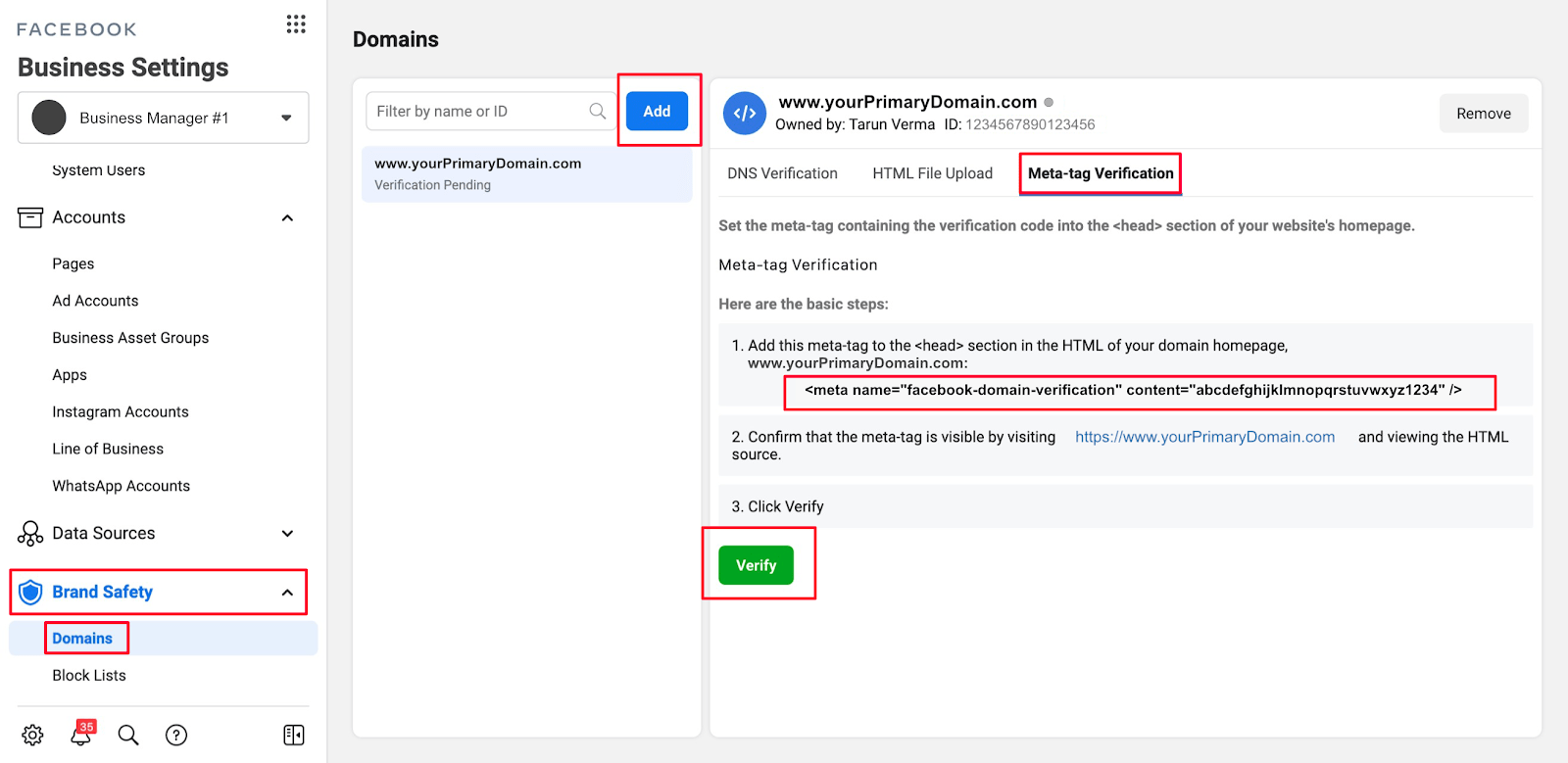
3. Now, head over to your Shopify Admin page -> Online Store -> Themes. Find the desired theme on this page and then edit the code for the theme.
In the code editor, use the search to find “theme.liquid” and add the copied piece of code from Facebook into the head section and save.
4. Go back to your Domains page and click Verify. Make sure you click the Verify button under the Meta-tag Verification tab.
PS: Some users have reported that this method did not work for them. In that case, you can use the other two methods, “DNS Verification”, or “HTML File Upload” to verify your domain.
Event Configuration
Here, you will be setting up the new event capture priorities to ensure Facebook is able to utilize your pixel data as accurately as possible, given the new ATT changes.
1. Head over to your Pixel Settings through your Facebook Business Manager. Click on the pixel associated with you e-commerce store and find the “Open in Events Manager” option on the top right.
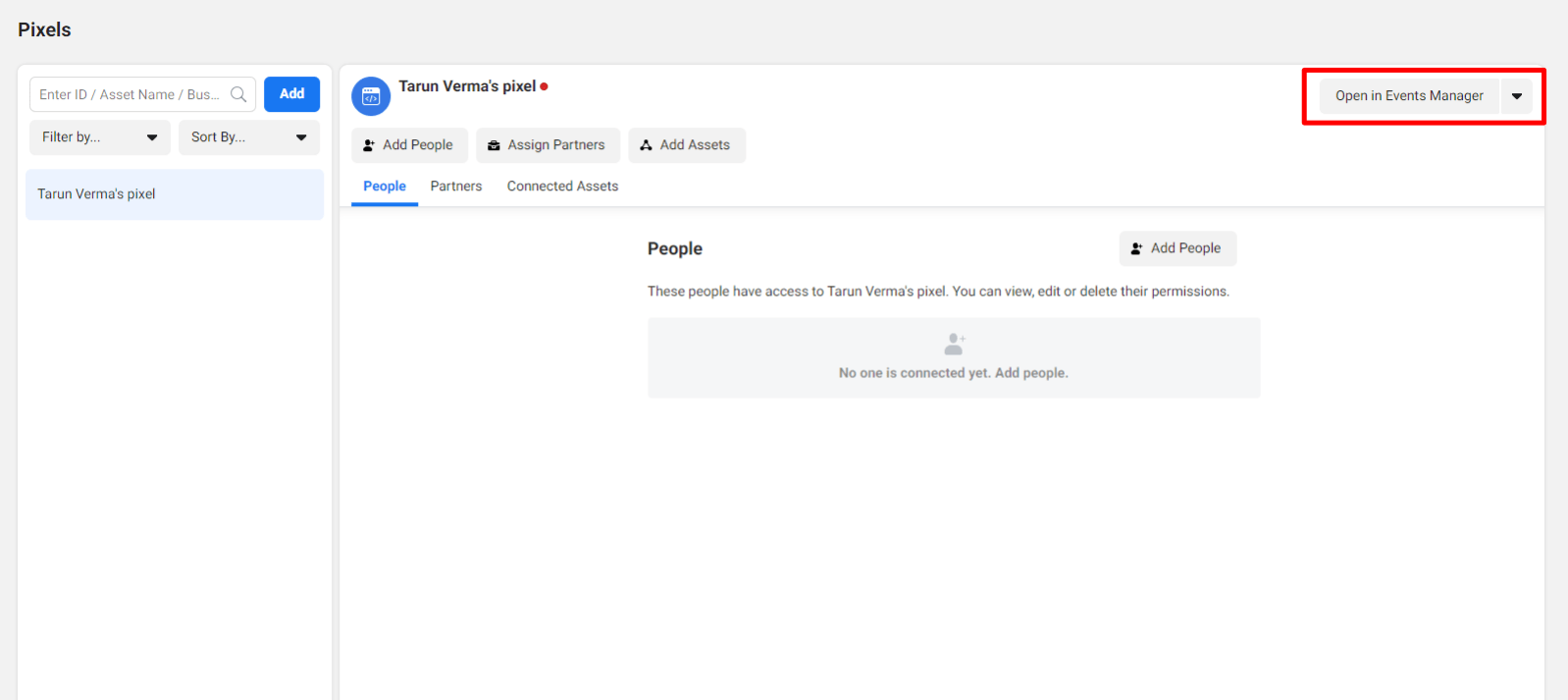
2. Here you will find a list of FB Pixels available under this Business Manager. If you can’t find the right Pixel, you can change your Business Manager from the dropdown on the top left of this page.
Select the correct Pixel from this list and click on the Overview tab on the right-hand side.
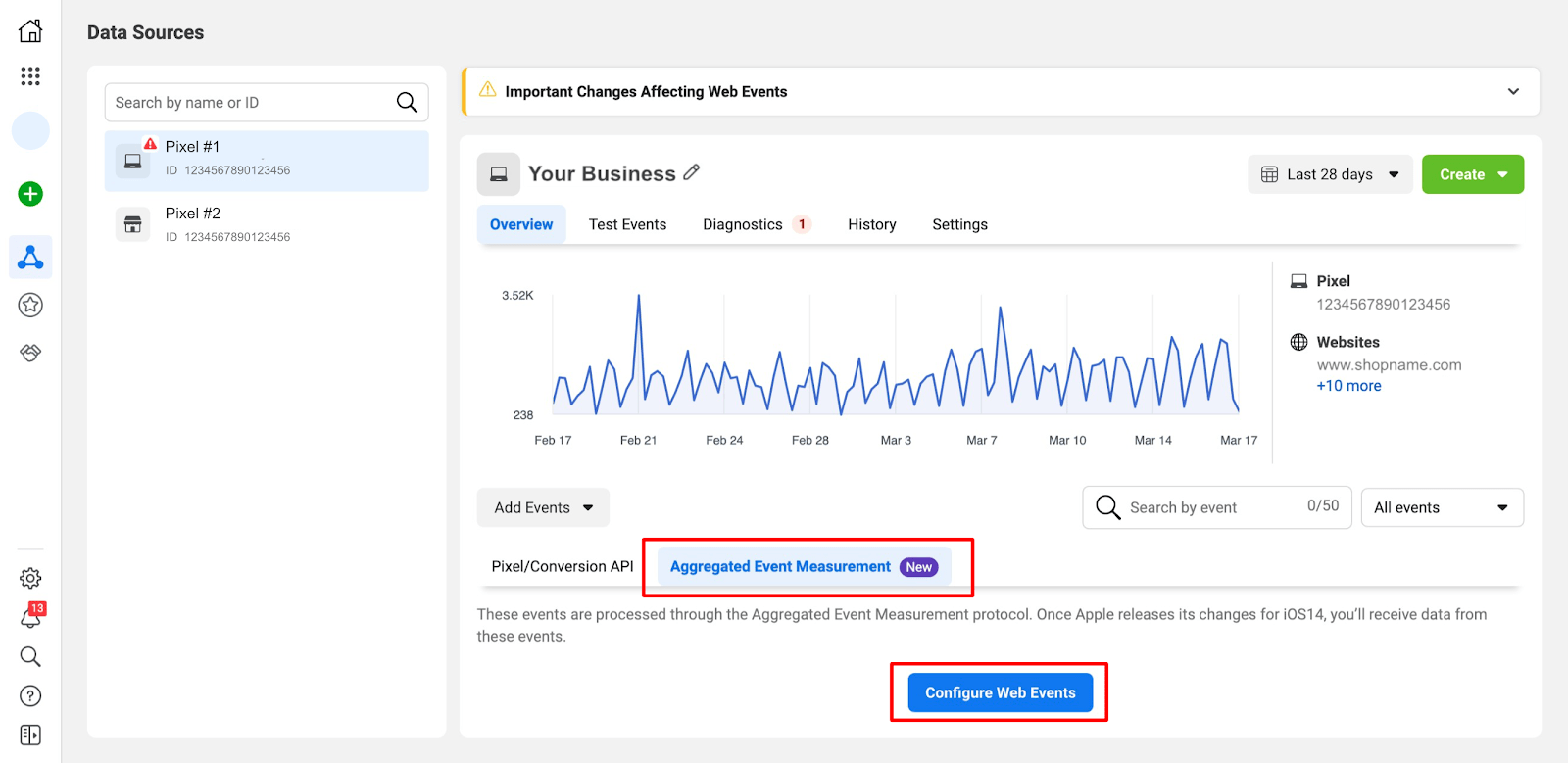
Under this tab, find another tab called “Aggregate Event Measurement” — you may need to scroll down to find this tab.
Here, click on “Configure Web Events”.
3. On the next screen, Facebook will list all your domains in your Business Manager. Next to the desired domain, you will find an “Edit Events” or “Manage Events” button. Use this to configure the events you would like to track in your Pixel.
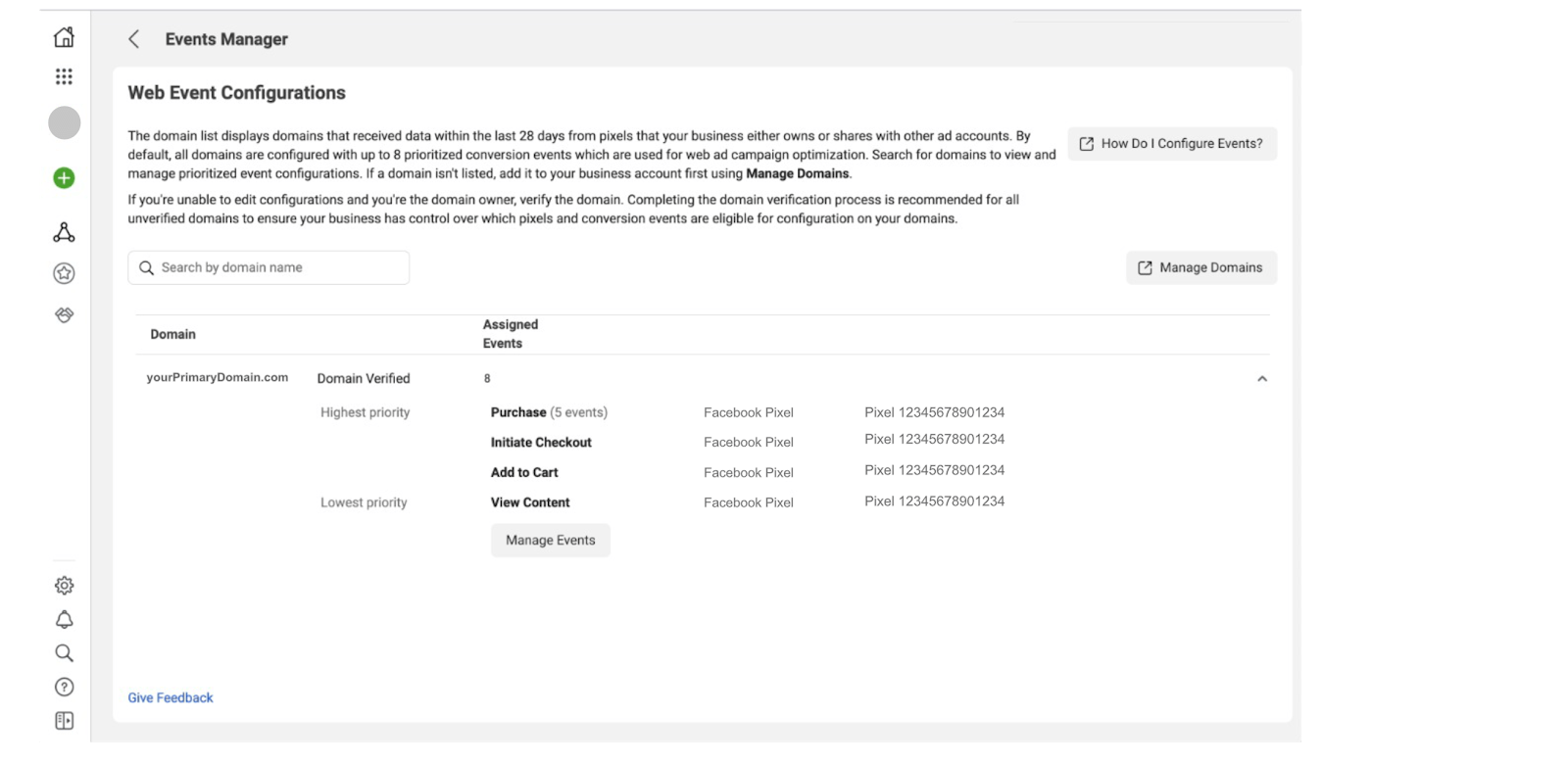
PS: In case you do not see the “Edit Events” or “Manage Events” button and a “Verify Domain” button shows up instead, this would mean that you haven’t verified your domain yet. You can use this button to verify the domain and once verified, come back to this page to continue.
4. On the next screen you can set up your events and their priorities as you’d like.
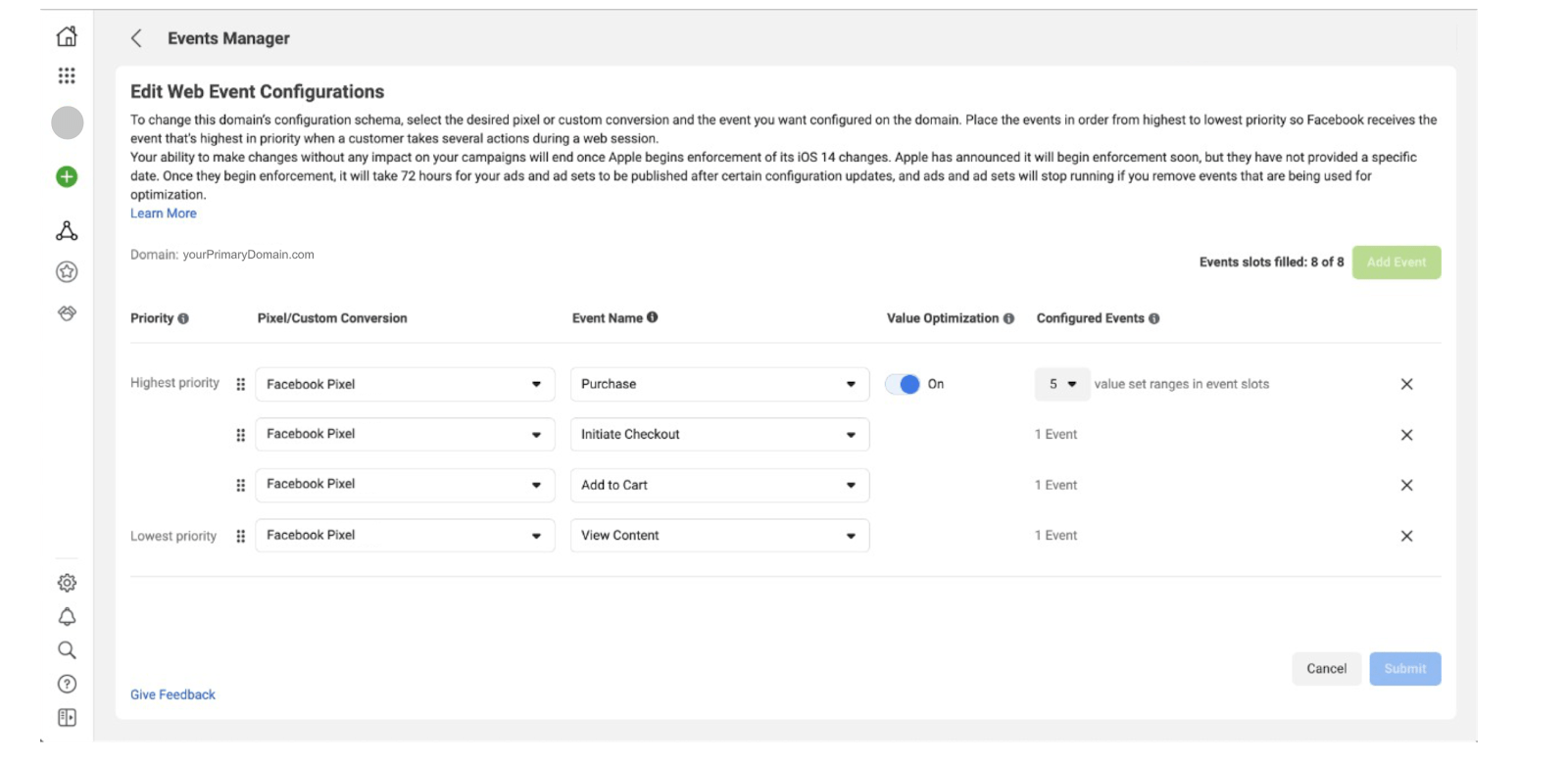
Once you’ve configured these, you’re set up and ready to go!
The final step is to review any ad sets that may be running currently and replacing them with new ones.
Looking to kickstart your campaigns this summer? Look no further than Socioh: Sign up now!
Socioh is a digital advertising platform for eCommerce brands. Our Branded Catalog is the industry leader in dynamic catalog advertising and product feeds.