You already know why it’s important to have a Facebook business page.
Here’s a guide on how to correctly and easily create you business page:
1. Login to Facebook with your personal profile
– Your personal profile will become the admin of the new business page. You will be able to add more admins after set up.
– Your personal information will not be shown on your business page.
NOTE: It is possible to create a separate business account. This is different from a business page as it does not have a personal profile attached to it. However, a business account:
- Can’t like other pages
- Will not be found in search
- Will not get updates in news feed
- Cannot view the profiles of fans
- Cannot invite friends from a personal profile
We recommend setting up a business page, instead of a business account.
2. Choose category
Click on: www.facebook.com/pages/create.php
You have the option to choose from six categories for your type of business:
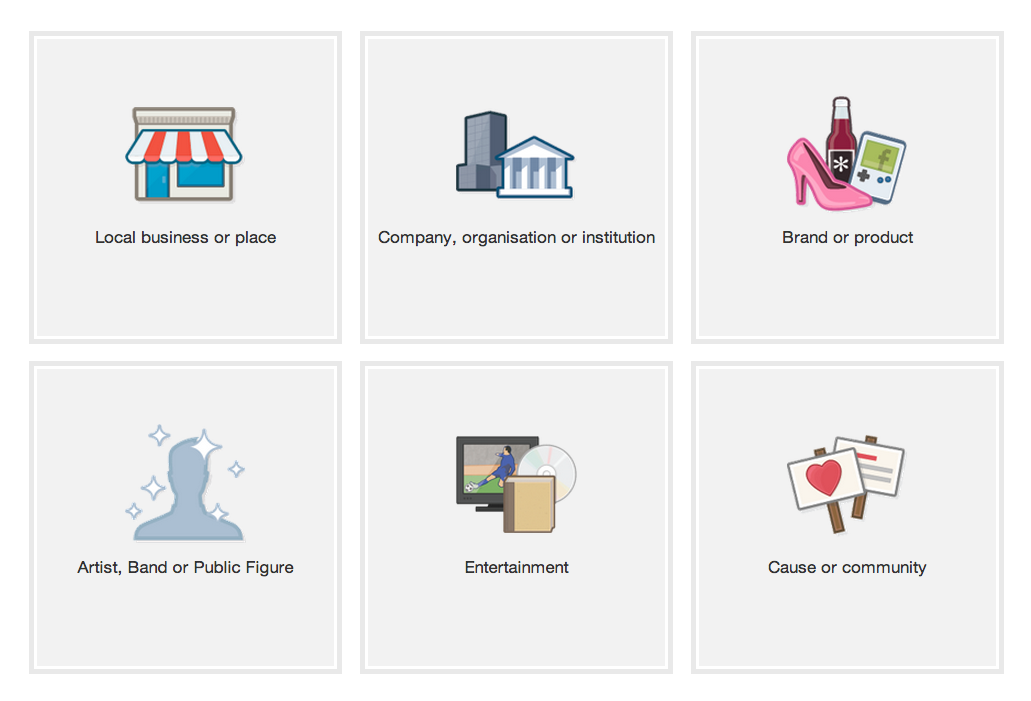
Note: you can change your category later on, but it’s best to set it up correctly in the first place:
- Local Business or Place: Choose this if you have a physical store and you would like customers to actually visit that location (a local store, an art gallery, a church). Facebook automatically creates a ‘check-in’ tool for your customers when you choose this category.
Important: A Local Business page is not taggable by other business pages on FB.
- Company, Organization or Institution: Suitable for franchises and large organizations.
- Brand or Product: We recommend this option for most Etsy sellers.
- Artist, Band or Public Figure: For specific individuals or groups – celebrities, politicians, musicians, etc.
- Entertainment: Movies, sports, books…
- Cause or Community: This page is best for fundraisers, charity causes, activist groups, etc.
3. Choose sub-category
Once you select a category for your page, you will need to specify your business subcategory.
For example, if you choose the ‘Brand or Product’ category, you can specify what your products are – from clothing, office supplies, and jewelry, to software and building materials.
Then type in the name of your business and then check the box next to “I agree to Facebook Pages Terms” (do read these rules).Remember, you need to be the official representative of a business to set up an FB business page for it.
4. The ‘Set up’ page
We recommend filling each of these sections as this tells visitors about you and your business.

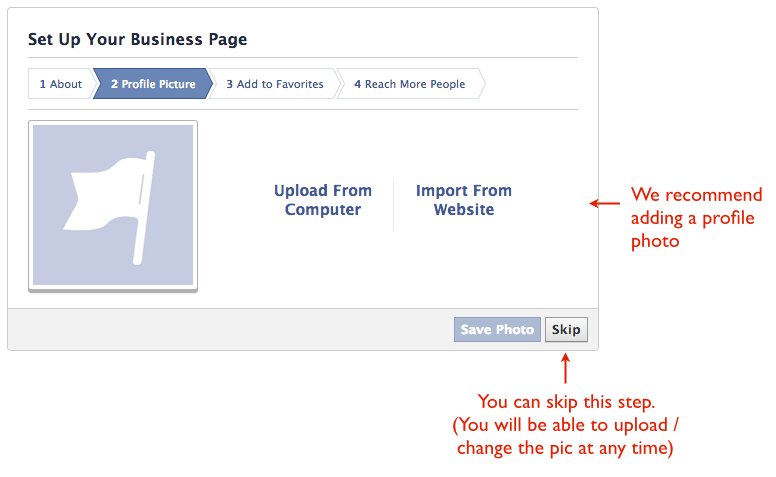
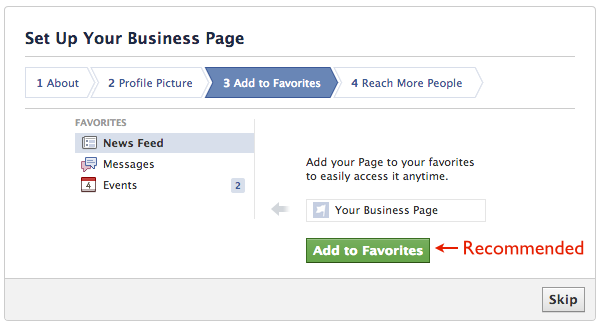
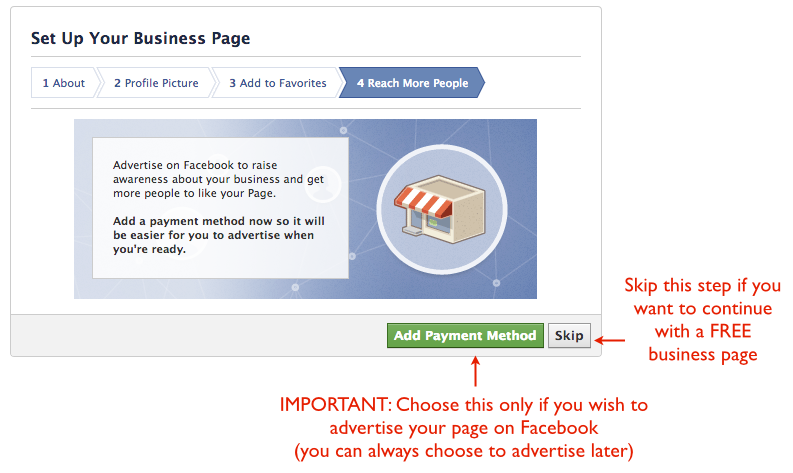
5. Your new page
You will now be redirected to the timeline of your new FB business page.
Congratulations! You have a Facebook page for your business. Now that you’ve created it, learn how to spread the word about your page, and how to make your posts engaging.
Learn how to connect your Etsy shop to your new Facebook page.
Additional Tips on Tagging
- Business pages cannot tag individuals (even if they have liked the page). The way around this is if you are signed in from your personal profile – then you can tag individuals from your friend list.
- Businesses can tag other businesses even if they haven’t ‘liked’ each other (except for the Local and Cause categories).
UPDATE: Edited on June 15, 2014 by Sahiba Sandhu
Socioh is a digital advertising platform for eCommerce brands. Our Branded Catalog is the industry leader in dynamic catalog advertising and product feeds.