In Meta terminology, a catalog is your one-stop-shop for all your advertising efforts on Meta, containing all the information of the items you want to advertise, be it product name, product price, product category, and so on.
Under this umbrella comes Meta advantage+ catalog ads.
Simply put, adv+ catalog ads are personalized ads that dynamically show your audience(s) the products from your website most likely to resonate with them. They do this based on Meta’s algorithm, which is constantly learning from interests and interactions.
Once your catalog is ready, all that’s left is setting up a campaign, its targeting and budgets, and monitoring the performance. And then you’re ready to publish your first adv+ ad!
Set up your first catalog
To set up your first catalog, all you have to do is:
- Go to Meta Commerce Manager, and in the “Assets” section, click “Add catalog”.
- Select “Ecommerce” as your catalog type.
- Choose to either upload the product info manually or connect a partner platform.
Now, even if you don’t have the feed handy, you can still set up the catalog and add the items by navigating to “Data sources” in the Commerce Manager and selecting the best option for your requirements:
- Manual, where you fill a form to manually add the items to your catalog. We don’t recommend this, since it takes a lot of effort and time and your listings don’t get updated automatically.
- Data feed, where you upload an XML or CSV file having your product details.
TIP: If you have an XML file, send it to us and we can help set up your catalog in just a few clicks. Socioh also designs your product feed to add context and boost catalog ad performance. Learn about Branded Catalogs. - Partner platform, where you connect your store’s platform to Meta, like Shopify or WooCommerce.
- Pixel, where you use Meta’s pixel to add items from your website.
Set up your Adv+ catalog ad campaign
To set up your campaign, the first thing is to choose the objective:
- Awareness, to make more people aware of your brand.
- Engagement, to find people who have interacted with your website before and make them come back.
- Sales, to find people who will purchase from your website.
For Adv+ catalog ads, you will have to choose the Sales → Catalog Sales objective.


This step is then followed by specifying your ad sets.
The ad sets
In Meta’s own words:
“Ad sets are groups of ads that share settings for how, when and where to run. When you create an ad set, the choices you make at the ad set level automatically apply to all of the ads in the set.
You’ll use ad set level options to choose audience characteristics such as location, gender and age. You can also create a budget, set a schedule and choose your placements.”
At the ad set level, you can define your audiences, select the best placement of your ads, and set the budget and schedule.
How to set your audiences
Choosing your audience is an important step to make sure your ads are being pushed to the right people. Depending on the type of catalog ad you are running, the audience will change.
3 recommended/main campaigns using Meta’s Adv+ Catalog Ads:
Dynamic Ads for Broad Audiences (DABA)
Dynamic Ads for Broad Audiences are designed to help you find new potential customers who might be interested in your products. Here’s how to set them up:
- Campaign Objective: Choose ‘Awareness’.
- Audience: Set your target audience based on country, age, and gender.
- Ad: Select the catalog you want to promote.
This basic setup allows Meta to use its algorithms to find people who are most likely to be interested in your products, broadening your reach without needing extensive audience targeting.
Dynamic Product Ads (DPA)
Dynamic Product Ads are ideal for retargeting individuals who have already interacted with your website or app. Follow these steps to set them up:
- Campaign Objective: Select ‘Engagement’’.
- Audience: Choose a retargeting audience, such as users who visited your website in the past 90 days.
- Ad: Pick the catalog that includes the products you want to advertise.
This approach ensures your ads are shown to people who have already shown interest in your products, increasing the chances of conversions.
Advantage+ Shopping Campaigns (ASC)
Advantage+ Shopping Campaigns offer a more automated and hands-off approach. Here’s a basic setup:
- Audience and Ad Set: No specific audience or ad set targeting is required.
- Ad 1: Use a full shop catalog without a lead card.
- Ad 2: Create a product set ad with a lead card.
- Ad 3: Develop another product set ad with a different lead card.
By setting up multiple ads within the same campaign, you can test different product sets and creative variations, allowing Meta’s algorithms to optimize for the best performance.
How to set the budget
Setting the budget for your Meta Advantage+ catalog ads starts with understanding your campaign goals and determining a total budget based on your overall marketing allocation or expected ROI. You can choose between a daily budget, which provides consistent daily spending, or a lifetime budget, which offers flexibility over the campaign duration. Once your budget is set in Ads Manager, allocate it to different ad sets manually or use automated tools like Campaign Budget Optimization (CBO) for optimal distribution.
(Finally) The ad itself!
You’ve made it till here, and this is where your creative juices will flow.
When designing the ad itself, keep in mind the specific messaging and brand identity you want to convey to your audience.
Is your brand focused on luxury or comfort?
Is the brand aesthetic minimal or colorful?
Is it for women or men?
Taking the time to understand your brand persona and crafting your messaging accordingly will help your design ad creative(s) that resonate with your shoppers.
The last and final step is to set your campaign live!
But wait, it doesn’t stop here.
Let’s now see how you can optimize ad performance and strategize on running your ads effectively.
How to optimize your Adv+ catalog ad performance
There are multiple ways you can make catalog ads work for your brand to optimize performance.
1. Design of your ads
All you have to do is find your niche.
It could mean highlighting value propositions in your catalog ad for some brands, and customer reviews for others.
Here are some examples for you to decide which template will work best for your brand persona:
1. Use lifestyle, or multiple images: Ads — especially apparel and accessory ads — often perform better if the shopper can see how the product would look worn. And even better if the shopper can see the product from different angles.

2. Include customer reviews: Socioh integrates with multiple review apps — Yotpo, Judge.me, Stamped.io, Junip — so you can automatically include real 5-star customer reviews with each product. Or you can simply upload a .csv file to Socioh, and we’ll take care of the rest.

3. Replace product image backgrounds: When it comes to ads, a little color can add a lot of visual interest. This is crucial in a heavily crowded feed where 100s of other images compete for your shopper’s attention.

4. Use intro cards: These can be used with product sets for showcasing specific collections (seasonal, best sellers, sale) or with a full store catalog to highlight information that can influence the purchase decision (product USPs, coupon codes, brand values).

For more actionable insights, check out Socioh’s blog on how to optimize your creatives for your adv+ catalog ads.
2. Using a single catalog
Here are the advantages of using a single catalog as listed by Meta:
- Consolidated learnings allow Meta to provide much more targeted product recommendations to improve the performance of your ads.
- A single catalog improves your event-match rate, allowing Meta to more reliably match content IDs with events fired on your website for better targeting.
- A single catalog helps keep your items’ Meta pixel event data from being split, expanding your audience size.
- When a catalog has been used for advertising, Meta has data on it. This data can help advertisers scale more profitably than with a new catalog.
- Catalog ads are easy to set up and use. And if you want creative control over your feed, apps like Socioh are the way to go. No more plain and boring feeds!
3. Technical setup
If, after following all the rules and incorporating all the tips you find online on how to run a successful catalog ad, your ads aren’t performing, it might also be a technical issue that you need to fix right away.
Check your Commerce Manager
Ideally, your event match rate should be above 90% in Meta’s Commerce Manager. This is the best way to confirm that Meta is correctly matching events with products in the catalog. If your match rate is low, it could be because of 1 of 3 reasons:
- ‘Content ID’ in the pixel events does not match ‘Item Group ID’ in the catalog.
- Catalog is not connected to the correct pixel.
- You have an incomplete product catalog.
Check out Socioh’s detailed blog post on the most common catalog setup mistakes and how to avoid them.
Add Google Product Category (GPC)
The more specific you are, the better a job Meta can do with matching potential buyers to your products.
This is why it’s important to send as much additional information (GPC, color, brand, size, availability, material, MPN, etc) to Meta in your catalog as possible. GPC is critical for your catalog ads to perform as it helps Meta understand which product a shopper is looking for, which products to show from your catalog, and which customers to show each product to.
Final thoughts
Interested in learning more about the ideal set up for your catalog ads? Book a no-obligation demo.
In the meantime, check out these blogs by Socioh to help you run the best-performing ads for your brand.
Socioh is a digital advertising platform for eCommerce brands. Our Branded Catalog is the industry leader in dynamic catalog advertising and product feeds.